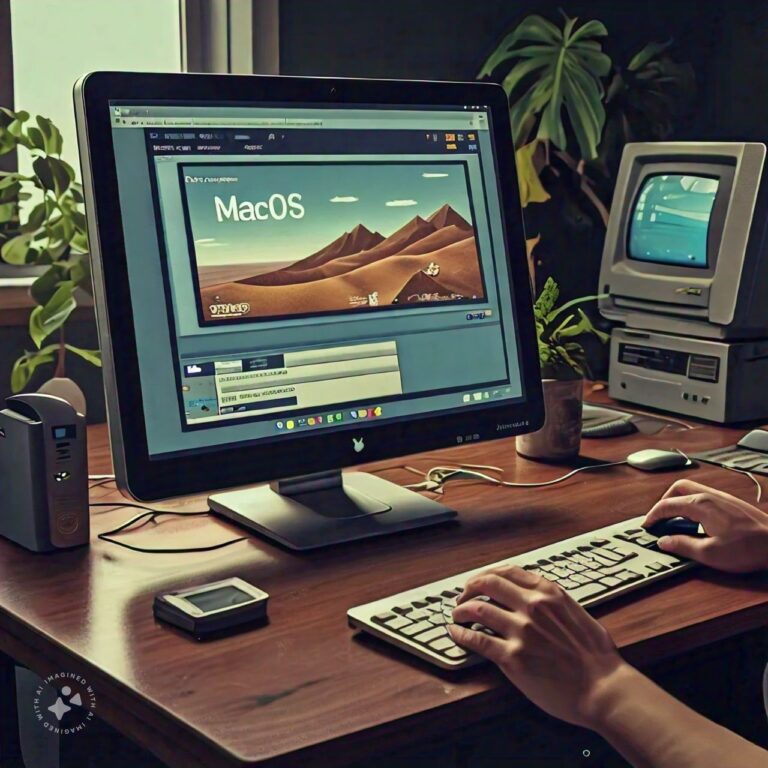Getting Started Guide
Embarking on the journey to run Mac OS 9 in browser with Aperion X opens a window into the nostalgic world of classic Macintosh operating systems. This guide will walk you through the essential steps to get started, ensuring that you can enjoy the old-school charm of Mac OS 9 on modern hardware. The first step is to familiarize yourself with Aperion X, a web-based emulator that brings this vintage OS to life within your browser. Whether you’re a long-time Apple enthusiast or a newcomer curious about tech history, this emulator offers an exciting opportunity to explore a piece of computing legacy. Begin by visiting the Aperion X website, where you can access all the resources and instructions needed to get up and running. Setting up involves understanding system requirements, following installation steps, and customizing the interface to suit your preferences. With this guide, you’ll be navigating Mac OS 9 like a pro in no time.
System Requirements
Before you dive into running Mac OS 9 in a browser with Aperion X, it’s crucial to ensure your system meets the necessary requirements. Aperion X is designed to work seamlessly with most modern web browsers, including Chrome, Firefox, and Safari. However, for optimal performance, it’s recommended to use a computer with at least 4GB of RAM and a dual-core processor. Since this emulator runs within a browser, a stable internet connection is also essential to avoid interruptions. While Aperion X is relatively lightweight, having a system that exceeds these basic specifications will provide a smoother and more enjoyable experience. Additionally, make sure your browser is up-to-date to support all the features and functionalities of Aperion X. Meeting these requirements ensures that you can fully appreciate the nostalgia and functionality of Mac OS 9 without technical hiccups.
Installation Steps
To run Mac OS 9 in browser with Aperion X, follow these straightforward installation steps. First, navigate to the Aperion X website and create an account if you haven’t already. Once logged in, you will be prompted to download a small plugin that enables the emulator to run smoothly within your browser. After downloading, follow the on-screen instructions to install the plugin, which typically takes just a few minutes. Upon successful installation, return to the Aperion X website and click on the “Launch Emulator” button. The emulator will load, and within moments, you’ll see the familiar Mac OS 9 interface appear in your browser window. If you encounter any issues during installation, refer to the troubleshooting section on the Aperion X website or reach out to their support team for assistance. These simple steps will have you up and running, ready to explore the features and functionality of Mac OS 9.
Interface Overview
Once you’ve successfully set up Aperion X to run Mac OS 9 in the browser, it’s time to get acquainted with the interface. The Mac OS 9 interface is a blend of simplicity and functionality, featuring a clean desktop with easily accessible icons for key applications like Finder, System Preferences, and the Control Panel. At the top of the screen, you’ll find the familiar menu bar, offering quick access to essential functions such as File, Edit, and View. One of the standout features of Mac OS 9 is its intuitive window management, allowing you to effortlessly switch between open applications and documents. The Dock, located at the bottom of the screen, provides shortcuts to frequently used applications, making navigation a breeze. Take some time to explore the various menus and settings to personalize the interface to your liking. This nostalgic yet user-friendly environment is part of what makes running Mac OS 9 such a delightful experience.
Key Features
Running Mac OS 9 in browser with Aperion X offers a host of key features that make the experience both enjoyable and functional. One of the primary attractions is the Classic environment, which allows you to run older Mac applications that are no longer supported by modern operating systems. This means you can revisit and use legacy software and games that defined the early Mac experience. Another notable feature is the support for AppleScript, enabling you to automate tasks and enhance productivity. The emulator also offers robust networking capabilities, allowing you to connect to the internet and browse using classic Mac browsers. Additionally, you can access and manage files using the Finder, a powerful file management system that remains intuitive and efficient. These features, combined with the nostalgic charm of Mac OS 9, provide a unique and rewarding user experience.
Performance Tips
To ensure a smooth and enjoyable experience while running Mac OS 9 in browser with Aperion X, it’s helpful to follow some performance tips. Firstly, close any unnecessary applications or browser tabs on your computer to free up system resources. This will help the emulator run more efficiently. Make sure your browser is updated to the latest version to take advantage of any performance improvements and bug fixes. If you encounter lag or slow performance, try clearing your browser cache or restarting your computer. Adjusting the emulator’s settings, such as lowering the display resolution or limiting the number of active applications within Mac OS 9, can also improve performance. Regularly checking for updates to the Aperion X plugin ensures that you have the latest optimizations and features. By following these tips, you can enjoy a seamless and responsive experience, making the most of your time exploring Mac OS 9.
Troubleshooting Issues
Running Mac OS 9 in a browser with Aperion X can occasionally come with its share of issues, but many common problems have straightforward solutions. If you encounter performance issues, the first step is to check your internet connection, as a stable connection is essential for smooth operation. Additionally, ensure your browser is up-to-date and compatible with the emulator. If the emulator fails to load or crashes, try clearing your browser cache and restarting your computer. Sometimes, conflicting browser extensions can cause problems, so disabling unnecessary extensions might help. If you experience graphical glitches, adjusting the display settings within the emulator can often resolve these issues. Should you encounter any persistent problems, the Aperion X website offers a comprehensive troubleshooting guide and a support team that can provide assistance. By following these steps, you can address most issues and enjoy a seamless experience.
Customization Options
One of the exciting aspects of running Mac OS 9 in browser with Aperion X is the ability to customize the interface to suit your preferences. You can start by changing the desktop background to something more personal or nostalgic. Mac OS 9 offers a variety of themes and color schemes that you can explore and apply. Customizing the Dock by adding or removing icons can make your workflow more efficient. Additionally, you can personalize system sounds and adjust the appearance of windows and menus to create a more comfortable and engaging environment. For those who enjoy deeper customization, exploring system preferences allows you to tweak performance settings and accessibility options. Customization not only enhances the visual appeal of the interface but also improves usability, making your interaction with Mac OS 9 more enjoyable and tailored to your needs.
User Experiences
The user experiences of those who run Mac OS 9 in browser with Aperion X vary widely, but many share a common appreciation for the nostalgic value and functionality it offers. Long-time Mac enthusiasts relish the opportunity to revisit the interface and applications they used decades ago. For new users, it provides a fascinating glimpse into the history of computing and the evolution of Apple’s operating systems. Many users praise the ease of use and the relatively smooth performance of the emulator, especially given that it runs within a web browser. The ability to run classic applications and games is a highlight for many, offering both a trip down memory lane and a chance to explore vintage software. Overall, the user feedback is overwhelmingly positive, with many noting that Aperion X has successfully captured the essence of Mac OS 9 and made it accessible to a new generation of users.
Comparative Analysis
Comparing the experience of running Mac OS 9 in browser with Aperion X to other emulation options reveals several advantages and a few limitations. One of the significant benefits of Aperion X is its convenience; running the emulator directly in a web browser eliminates the need for complex installations and configurations. This makes it accessible to a broader audience, including those who may not be tech-savvy. In contrast, traditional emulators often require downloading software, configuring settings, and obtaining ROMs, which can be cumbersome. However, some users might find that dedicated emulation software offers more robust performance and additional features. Another advantage of Aperion X is its cross-platform compatibility, as it can be accessed from any device with a modern browser. While other emulators might offer more customization or performance tuning options, Aperion X stands out for its ease of use and accessibility, making it an excellent choice for casual users and enthusiasts alike.
Advanced Configurations
For those looking to delve deeper, advanced configurations when running Mac OS 9 in a browser with Aperion X can significantly enhance the experience. One way to optimize performance is by adjusting the emulator’s resource allocation settings, which can improve speed and responsiveness. You can also explore the options for network configurations to enable internet connectivity within the emulator, allowing you to browse the web using classic Mac browsers. Another advanced configuration involves setting up virtual peripherals, such as virtual printers or external drives, to expand the functionality of Mac OS 9. Tinkering with system settings and experimenting with different configurations can help you find the optimal setup for your needs. Advanced users might also enjoy creating and managing multiple instances of Mac OS 9, each configured for different purposes, such as gaming, productivity, or software development. These advanced configurations provide a richer and more customized experience, allowing you to make the most of what Aperion X has to offer.
Future Updates
The development team behind Aperion X is committed to continuous improvement, with future updates planned to enhance the user experience and expand functionality. Upcoming updates are expected to include performance optimizations, making the emulator even more responsive and capable of handling complex tasks. Enhanced compatibility with a wider range of classic applications and games is also on the horizon, ensuring that users can run their favorite software without issues. The developers are also working on adding more customization options, allowing users to further personalize their Mac OS 9 experience. Additionally, future updates may introduce new features such as cloud storage integration, enabling users to save and access their files seamlessly across different devices. Keeping an eye on the Aperion X website and subscribing to their newsletter will ensure that you stay informed about the latest updates and improvements. With each update, running Mac OS 9 in browser with Aperion X is set to become an even more enriching and enjoyable experience.
FAQ’S
What is Aperion X? Aperion X is a web-based emulator that lets you run Mac OS 9 directly in your browser. It’s easy to use and works on any modern device with a web browser1.
How do I start using Aperion X? Visit the Aperion X website and follow the instructions to download and install the necessary plugin. Once installed, you can launch the emulator directly in your browser1.
Can I run Mac OS 9 on any device? Yes, as long as your device has a modern web browser, you can run Mac OS 9 using Aperion X. It works on Macs, PCs, tablets, and even smartphones1.
What applications can I use with Mac OS 9 in Aperion X? You can use a variety of classic Mac applications, including Microsoft Word, Adobe Photoshop, and games like Marathon. The emulator comes with a selection of bundled apps and games1.
Is the performance good? Performance is generally smooth, but it can vary depending on your device’s specifications. For the best experience, use a device with at least 4GB of RAM and a dual-core processor1.
Can I transfer files between Mac OS 9 and my modern OS? Yes, Aperion X includes a server called “The Other World” that allows you to drag and drop files between the emulator and your modern OS.
Are there any limitations to using Aperion X? While Aperion X is quite powerful, it may not support all features of Mac OS 9 due to the limitations of browser-based emulation. Some advanced configurations might require additional setup.
How do I customize the interface? You can change the desktop background, themes, and system sounds. Adjusting the Dock and window settings can also help personalize your experience1.